How to place an order
Let's say you wanted to place an order on Trellis' Distributor Portal.
In this post, we'll walk through how exactly to do this. Here's what one of your growers is interested in purchasing:
- 3 Watermark sensor stations with 4' antennas, sensor depths of 4" and 8", & a rain gauge add-on
- 1 Sentek Drill & Drop Triscan sensor station with an 8' antenna and probe depths of 2", 6", 10", 14", 18", 22"
- 1 Central Base Station with a Davis Weather Station add-on
Step 1: Go the Portal & Login
Navigate to the Distributor Portal (https://distributor.mytrellis.com/) & login with your email address & password.
Step 2: Click the Place Order button.
Step 3: Click Add Item to add hardware to your order.
Step 4: Let's add the 3 Watermark sensor stations to our order first. Select Wireless Sensor Station from the 3 product category options.
Then select Watermark from the three available sensor station options.
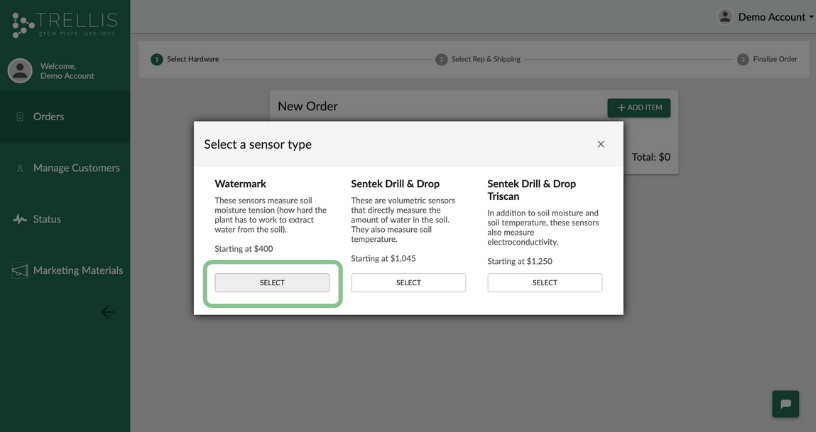
Step 5: Enter details about the sensor station you'd like to purchase.
Recall your customer was interested in purchasing: 3 Watermark sensor stations with 4' antennas, sensor depths of 4" & 8", & a rain gauge add-on.
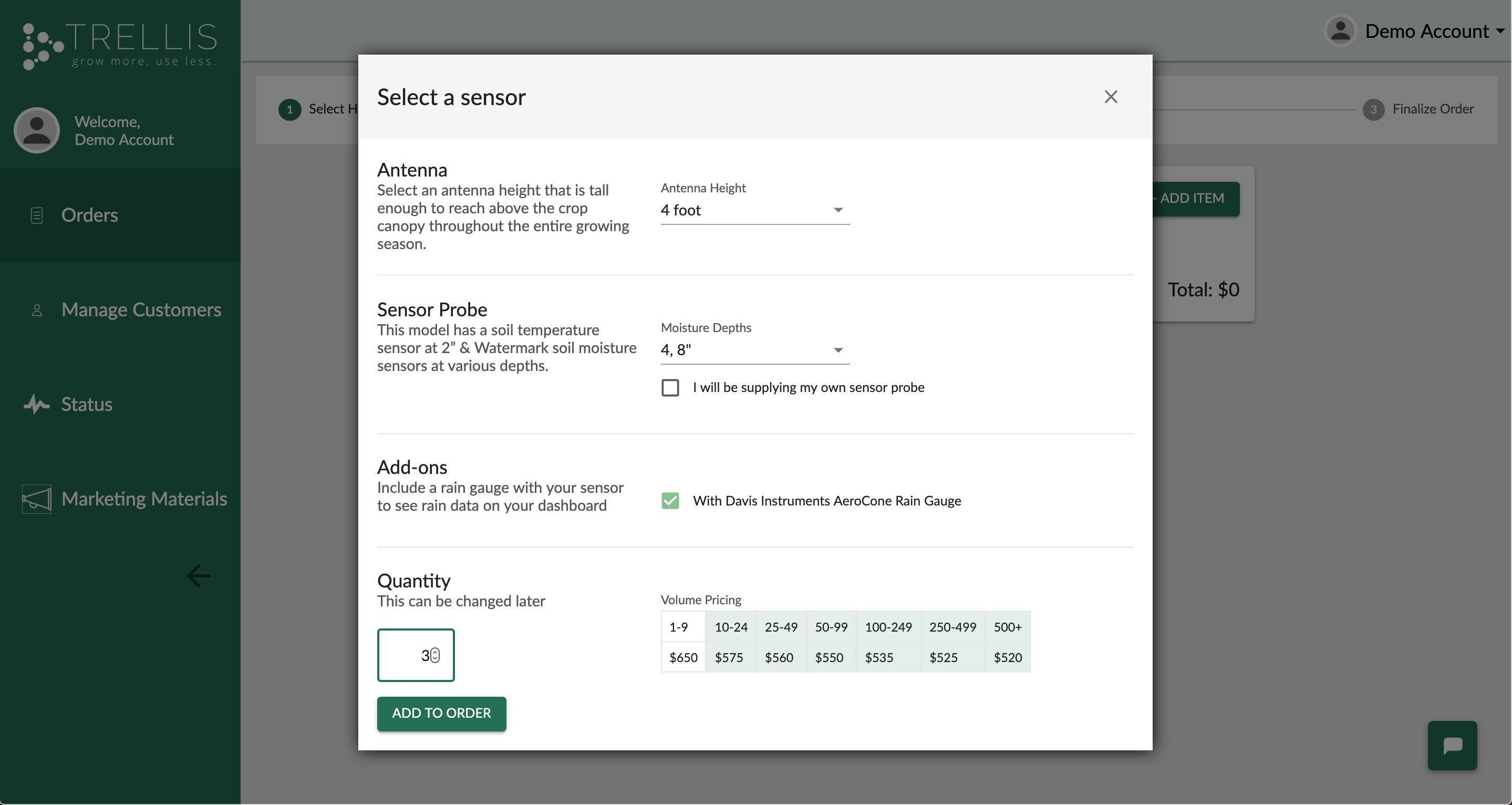
Once you're finished, click Add to Order.
Now you have 3 Watermark sensor stations included in your order.
Step 6: Now, let's add 1 Sentek sensor station to our order. Click Add Item.
Like before, select Wireless Sensor Station from the 3 available product options.
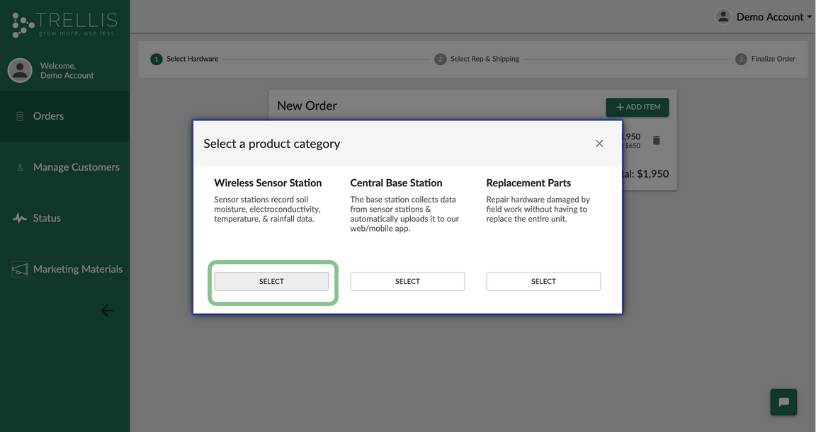
Then, select Sentek Drill & Drop Triscan from the three available sensor station options.
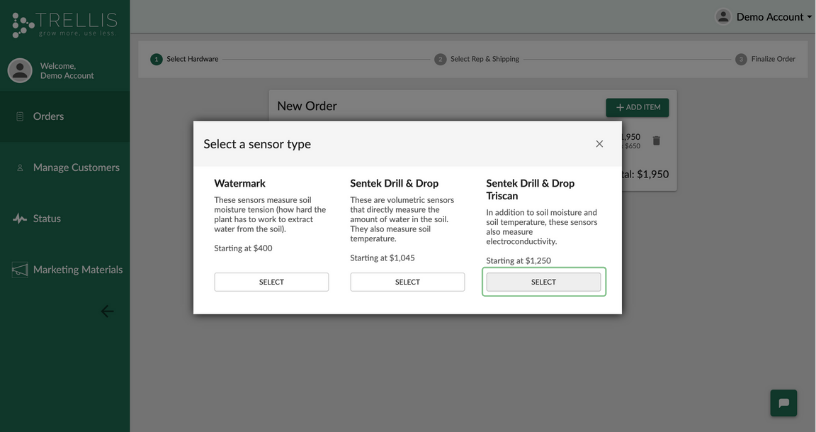
Step 7: Again, enter details about the sensor station you'd like to purchase.
Recall your customer was interested in also purchasing: 1 Sentek Drill & Drop Triscan sensor station with an 8' antenna & probe depths of 2", 6", 10", 14", 18", & 22"
Once you're finished, click Add to Order.
Now you also have 1 Sentek Drill & Drop Triscan sensor station included in your order.
Step 8: Next, let's add 1 Central Base Station with a Davis Weather Station add-on to our order. Click Add Item.
Then select Central Base Station from the 3 product category options.
Select the Davis Weather Station Add-on and click Add to Order.
We've added all of the hardware for our order. Click Continue.
Step 9: Select Sales Rep & Enter Shipping Information.
If a sales rep will be helping you set up your customer's equipment on the Distributor Portal, select a sales rep from the dropdown or add a new rep.
If you will be setting up your customer's equipment, select a sales rep from the dropdown or add yourself as a new rep.
Next, select an address from the dropdown or add an address where we should ship the hardware.
Step 10: Set-up Trellis Dashboard Accounts.
In order to view the data our hardware measures & records, your customer will need a Trellis Dashboard account. If you'd like to set up Trellis Dashboard accounts for the order now, select Yes. If you'd like to do this later, select No.
If you select yes, you must choose from 1 of 2 options:
In the first option, the Grower Owns the Equipment which means:
- The Grower is the Admin on their Trellis Dashboard account & can decide who to share their data with. When they activate their account, we'll ask them to share their hardware with you, so that you can help them make irrigation decisions, as needed.
- The Grower pays the software subscription fees. You can add a prepaid subscription to the order for them (for say, 5 months starting on 5/1/2019) or they can enter their credit card information when activating their Dashboard account. If you add a prepaid subscription to the order, we'll include this in the invoice we send you when the order ships.
In the second option, the Dealer Owns the Equipment which means:
- The Dealer is the Admin on their Trellis Dashboard account & can decide who to share their data with.
- The Dealer pays the software subscription fees. You can add a prepaid subscription to the order (for say, 5 months starting on 5/1/2019) or you can enter their credit card information when activating your Dashboard account. If you add a prepaid subscription to the order, we'll include this in the invoice we send you when the order ships.
In this example, let's select the first option, where the Grower Owns the Equipment & prepay the account for 5 months starting on 5/1/2019.
First, select a customer from the dropdown or add a new customer. Then enter the months to prepay & the start date.
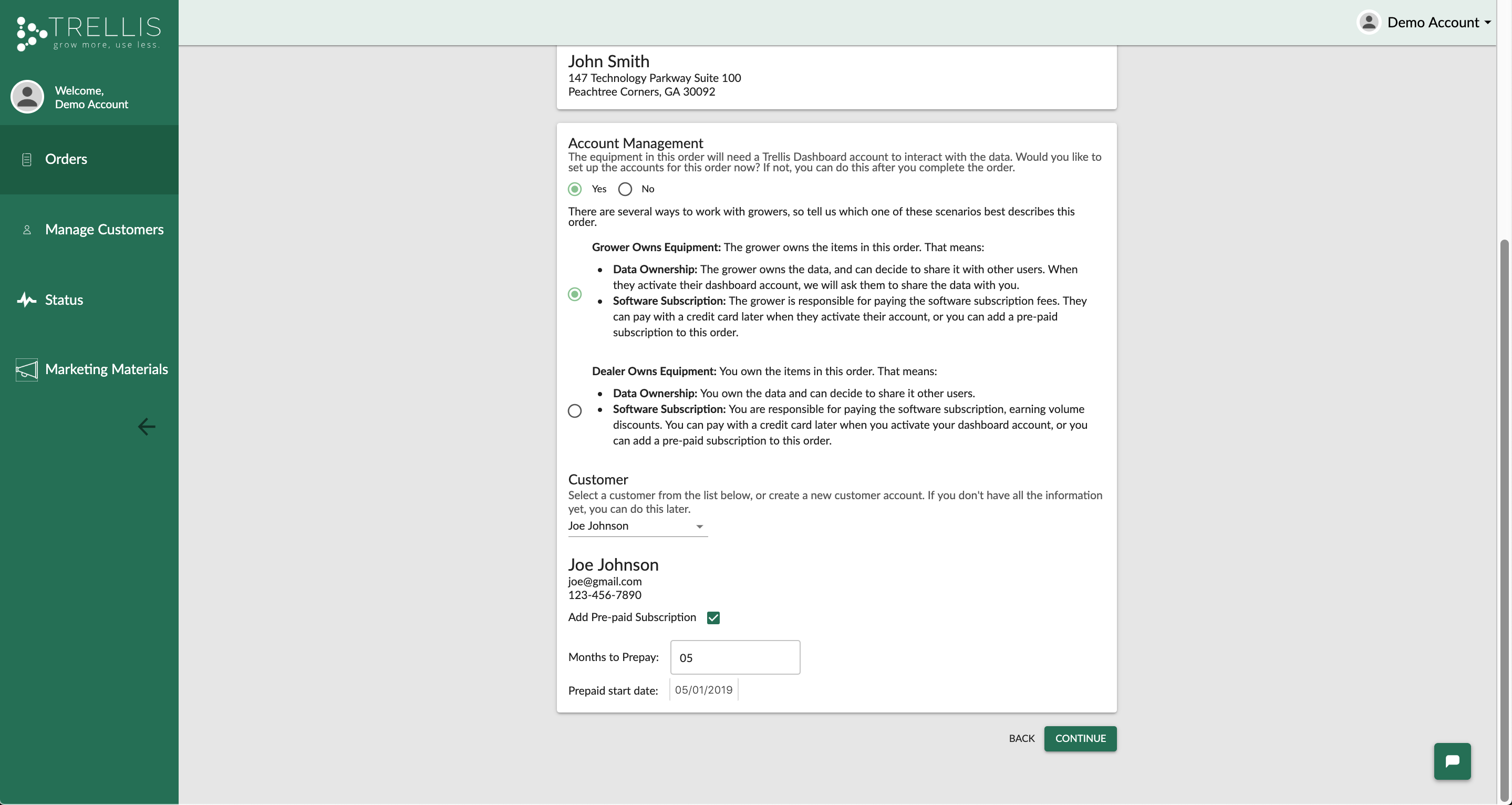
Click Continue.
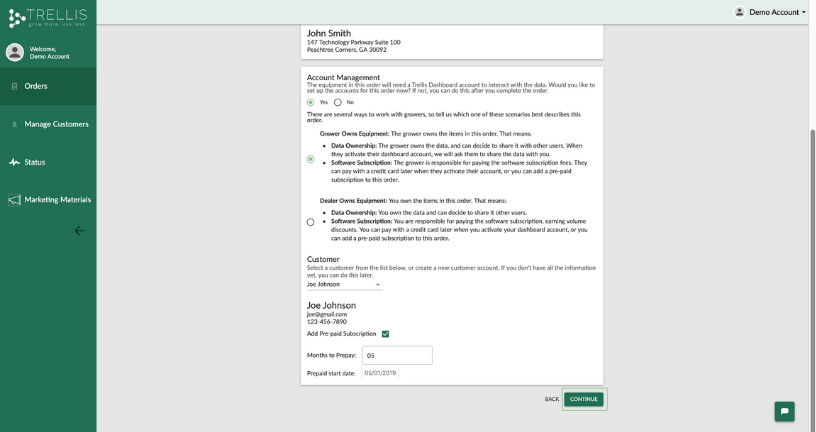
Click Continue.
Lastly, review your order & add any notes, as appropriate.
Then, click Submit Order!
You will receive an order confirmation via email. Once your order ships, you'll receive another email with tracking number(s) & updated shipping cost information.